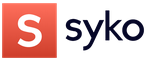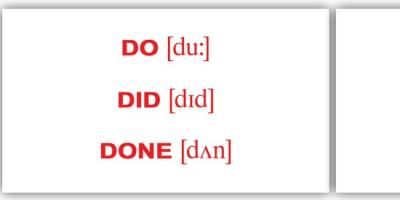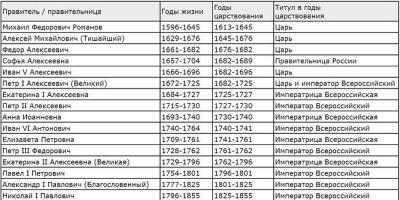There may be various restrictions associated with age on YouTube. In this article we will try to answer all the most popular questions.
The main age restriction is, of course, a ban on watching videos with obscene content. Despite the fact that YouTube blocks videos that contain scenes of violence, explicit cards and the like. There remain video clips with controversial content, and restrictions are imposed on them.
You can solve this issue simply by registering with the age of 18 or subscribing to the channel, but there are other unresolved problems. Now let's talk about everything in order.
How to verify your age on YouTube?
To confirm or set your age on YouTube, you need to go to your Google+ account. Go to General information and click on the pencil image. A window will open in which you can set a new age value or change the existing one.
How to remove the age restriction on YouTube?
The restriction can not only be removed, but also bypassed. Intrigued? Then read on. The fact is that YouTube displays links to videos differently.
The standard version looks, for example, like this:
https://www.youtube.com/watch?v=i63cgUeSsY0
But before checking, make sure there are no adults behind you :).
Another option is to substitute characters into the video URL. We already had information where using two letters ss Can .
In our case, it is necessary to specify next value – nsfw before the link.
Example: nsfw youtube.com/watch?v=i63cgUeSsY0
We indicate, press Enter and enjoy watching.
Suppose that by mistake or ignorance you indicated the wrong age, and now you want to change it (for example, to watch videos for adults), then this can be done quite easily.
As already described above, you need to log into your Google+ account and follow the instructions:
- Go to account settings https://myaccount.google.com/u/0/privacy;
- Select Personal information;
- On the right click on the date of birth;
- In the window that opens, indicate the date.
If children grow up in the house, each parent tries to protect them from negative information that can have a detrimental effect on their worldview. But nowadays the Internet is simply overflowing with various prohibited materials, products of the porn industry, calls for offenses and various unnatural actions. Therefore, many parents are interested in the question regarding YouTube video hosting: How to make a prohibited video inaccessible to children? Let's take a closer look at a method that will help hide most unwanted materials from your children.
In order to filter out inappropriate content, I personally recommend turning on parental controls. YouTube has a special feature called “Safe Mode” and that’s exactly what I mean. This section is located in the menu of any of your pages, and how to enable it and how it works - see below:
YouTube lessons: How to enable parental controls?
At the bottom of the page you need to click the “Safe Mode” button:
Then all that remains is to select the “Enable” and “Save” mode. And everything is ready! If you want to use this feature as Parental Control, you should disable Safe Mode. You can see how to do this, as well as how to FIX control, in one of the YouTube video tutorials:
In the same way, you can disable the mode if the need arises.
YouTube Lessons: How does Safe Mode work?
Video hosting filters videos by title, description, tags - constantly analyzes incoming information about violations and errors. Age restrictions are taken into account and other effective measures are applied. And rest assured - YouTube filters content in all languages!
If desired, safe mode can be installed on each of the browsers on your computer, and this function can be connected to several profiles.
Please note: If you leave the account in which you have enabled Safe Mode for your browser enabled, another user will be able to go into the settings and disable it.
— a resource where you can find content for every taste: educational, musical, humorous, etc. However, YouTube also hosts videos that are not entirely suitable for children. For parents who want to protect their children from viewing inappropriate content, the service provides “ Safe mode"or, more simply put, the parental control function.
In contact with
This mode relies in part on videos that have been labeled as “inappropriate for children” by other users or authorities, so activating it does not guarantee that children will be fully protected from “adult” content.
How to Enable Parental Controls in YouTube on Windows or Mac

2. Go down to YouTube settings located at the bottom of the page. Among others, you will see the option “ Safe mode»;

3. Open the drop-down menu " Safe Mode" Additional information about the function will be provided here, as well as a warning that the settings are not ideal and will not be 100% secure;

4. Turn on " Safe mode»;


How to set up parental controls on YouTube mobile
A large number of YouTube users view content not only on PCs or laptops, but also on mobile devices. Therefore, it is worth mentioning that changing YouTube settings in the browser does not affect the account itself. That is, you will have to enable parental controls on each device you use.

2. Click on the profile icon at the top of the screen to log into your account;

3. In the menu, select the section " Settings»;

4. Click on the option " Search filtering»;

5. In the menu that appears, select the option " Strict" Unlike Netflix, which filters content based on age, YouTube only offers two options: “ Strict filtering" And " Don't filter»;

6. Press the return button (shaped like an arrow) to confirm the settings;

7. Now your settings will be saved as "With touching».

You can’t watch this or that video on YouTube because it has age restrictions? You can solve this problem permanently by changing your profile settings. To do this, it is important to have your own account on YouTube.
It's much easier to watch videos And on the channel when you have your own account on YouTube. When creating it, it is important to correctly indicate your date of birth so that restrictions do not prevent you from watching the clips. As a rule, in our country people from 13 years of age can create an account. If you are under this age, then there is a high probability that Google will simply block your profile. If you already have your own account, you entered your date of birth incorrectly or completely neglected this step, you can change the data in it by taking the following steps.

- Go to your Google profile home page.
- Click on the “About Me” button. You will be taken to your general profile settings. In them, click on the pencil icon located with the “General Information” field.
- Change your date of birth so you are 18+. After saving the settings, log out of your YouTube account. Reload the page again. Find a video that was not available to you, try to see if you were able to watch it. If not, you can write to those. YouTube support.

How to set an age limit on YouTube
Set age restrictions on YouTube This is possible both in videos that you just upload to the site, and in those that are already on your channel. So that your videos can be viewed by people over 17 years old:

- In the Video Manager, tap the Edit button under the video where you want to set restrictions.
- Go to the “Information and Settings” tab. Under the video, find the “Advanced Settings” tab.
- When you click on it, scroll down the page again. Here on the right you will see an icon that allows you to set age restrictions.
Afterwards, save the changes, and only those who are already eighteen will be able to watch your clips. Next to the video where you set restrictions, in the “video manager” you will see a yellow triangle with an exclamation mark.
How to remove age restrictions on YouTube
If you accidentally set age restrictions on YouTube, It's best to remove them. You can do this in the same order through the “video manager”. Tap the Edit button again. Go to “advanced settings” and uncheck the “Enable age restrictions” option. For those who monetize their clips, and also often film and post commercials, you should not enable restrictions.

If this option is enabled, your videos will not be shown to a large number of people, and you will not be able to add advertising to them. Your video will be automatically removed from many sections. will decrease significantly, and the roller will not .
However, if your video shows a lot of scenes of a sexual nature, scary footage, or contains obscene language, YouTube itself may ask you to set restrictions or block your video. Before uploading a video, carefully read the hosting rules. Shoot clips for a wide audience and post them for public viewing. For those videos where there are private scenes, it is best to access them via a link in the settings.
Unregistered YouTube users quite often see the following message when playing a video: “This video may be inappropriate for some users.” This means only one thing – the video contains 18+ material. To view it, you need to log in to the hosting and at the same time confirm that you are of age. But what if you don't want to do this or you're simply not old enough?
Of course, everyone can register their account by indicating their age, which is over 18 years. But recently, Google's policies have tightened their measures. Now, persons under 18 years of age are prohibited from creating their profile or changing the date without significant confirmation - a passport photo or a transfer of $0.30 to charity.
If you don't want to bother yourself with all the registration procedures that you need to go through in order to be able to view 18+ content, then there are two ways that help you get around these restrictions.
Method 1: Change the video URL
To start watching a video that has an 18+ restriction, you can simply make adjustments to the video link. For clear example There will be a link to the following video:
youtube.com/watch?v=6LZM3_wp2ps
If you now try to view the video she links to, you will be prohibited from doing so, provided that you are not logged in or your profile indicates that you are under 18 years old, showing an image like the one below.

But you just need to make small changes to the link to avoid this. Namely, remove "watch?" and instead of the equal sign ( = ) put a slash ( / ). As a result, the link will look like this:
youtube.com/v/6LZM3_wp2ps
After this, the video will play without problems. This is because the changed address links to the video itself, and not to the page with it, thereby skipping age verification. This method will work with every video on YouTube.
Method 2: Using a special site NSFWYouTube
It is possible to get to 18+ content on YouTube in another way - going beyond the service. There is a site called NSFWYouTube - it is, in fact, a complete analogue of its original source, only with a few differences. The design is quite different from the original, but it does not have the ban on watching videos that contain 18+ material.
However, by going to this site, you will not be able to find what you want on it, since there is simply no search for video recordings here. It works a little differently. You need to add four characters to the beginning of the video link. Before the word "youtube" enter "nsfw" without quotes. You can see what it looks like in the images below.
As a result, you will be redirected to a site that will have the same video, but without age restrictions.
Conclusion
Previously, you could simply change your age in your Google profile, but today, after such manipulations, you will need to confirm your age, which not everyone will be able to do due to various circumstances. But the methods presented above will help you avoid all the inconveniences that you may encounter when playing videos with 18+ content.