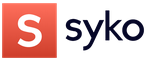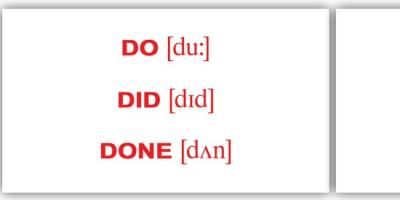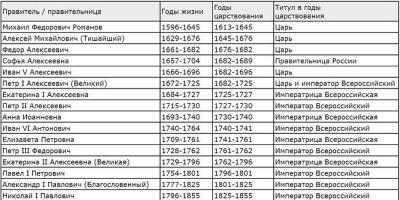Spontaneous reboot of the computer often indicates a malfunction of its hardware.
But, faced with such a problem, it is not necessary to immediately go to the service center, you can try to do something yourself.
There can be several reasons for a spontaneous reboot.
Reason one
The most commonplace - faulty wiring.
The first rule of an electrician is: check the power. Perhaps the computer is simply plugged into a faulty outlet, or there is a short in the wiring somewhere in the wall.
In order to exclude this reason, it is enough to turn on the lamp in the same socket where the computer is plugged in and see if it blinks.
It is also commonplace in the network that there may be a small voltage, for example, not 220V, but 146, and the power supply simply does not pull such a voltage.
Reason two
In order to determine the temperature of individual PC components, you need to install special software.
There are a lot of programs that promise to solve this problem, but it is better to opt for an already well-established utility. AIDA64.
To view temperatures, you need to select the "Computer" menu item and the "Sensors" sub-item.
After that, it will be possible to launch some complex task and see if there will be reboots when the temperature rises to a certain value.
The Core Temp program showed itself not badly, which shows the temperature of the processor in real time.

Reason three
Quite common - faulty RAM.
If there is more than one RAM module inside the system unit, then you can check them, including them separately.
If it is RAM that fails, you can safely take the broken module and go to the store for the same one.
But to find it, you need to test the RAM for errors. The following utilities are suitable for this: Memtest86, GPL DOS and Memtest86+.

Reason four
Something is leaving.
It makes sense to open the cover of the system unit, and one by one try to pull out the cords and boards, and then insert them into place.
You should also pay attention to whether there are loose contacts.
Reason five
Problems with the software part.
If the failure occurs only when working with certain programs, then they are probably the cause of it.
In this case, it is enough to remove the unsuccessfully installed software and find a replacement for it.
It will not be superfluous to also check which programs run themselves when the PC boots up, their list can be found by clicking "Start" and selecting the "Run" item, in the field that opens, you need to enter the word msconfig.

The situation is more complicated if the cause of the failure lies in Windows itself.
There are only two ways to reliably check the health of the OS:
- reinstalling it;
- by booting into a portable operating system using a Live CD.
A portable OS can be written to a disk or flash drive, if desired, they can be downloaded from the Internet and burned by yourself.
There are also options when the above methods do not help.
For example, with swollen capacitors on the motherboard or a worn-out power supply.

Replacing these PC parts is quite time-consuming, so it is better to really turn to professionals.
power unit
Also, problems can occur in the power supply or as a result of overheating of the processor (the processor has overheat protection, and it turns off the PC).
Do not forget to periodically clean the system unit from dust.

But that may not be the reason. The thermal paste between the processor and the cooler may have already worked out its resource and needs to be replaced.

However, in most cases, following the advice in this article, the problem of spontaneous reboot can be solved.
Watch the video.
Dear friends, if the computer restarts by itself constantly or with some frequency, then there is already a clear cause for concern. Of course, such non-standard behavior of the device may tell you that there are some problems in the operation of the equipment. There are a huge number of reasons for this problem.
Let's take a look at the most popular and common options, and then in the next block, under the same numbers, the solution for this particular situation will be described. So let's get started:
- Malfunction in the supply of electricity or the operation of the power supply;
- Problems with the hardware of a computer or laptop;
- Malfunctions in the software part of the device.
How to fix them?
Wire problems
- To begin with, it is worth subtracting the problems with the outlet from the possible options. To do this, connect your device to another power source. For example, you can connect to a different outlet.

connect your device to a different power source
- And it's also worth checking the power cord you're using. Take another and reconnect the device to the network. The same applies to laptops, only here you still have to make sure that the battery is stable: disconnect it from the device and try to work only on power.
- If the problem is solved, then you know what to do. For example, if the computer no longer restarts after changing the cord, you can throw away the old one and use the new one. Perhaps the wires or connections inside it have broken, and it cannot support the full operation of your device. If you were unable to fix the problem in this way, then your problem lies in something else.
- Often people put a power supply that is too weak, which does not pull the required loads. In this case, you will need to replace it with a more powerful one that matches the parameters of the device you are using. Your power supply can be checked at a computer and other device repair center.
Hardware problems
- Of course, checking and diagnosing the hardware of a computer or laptop is not recommended to be done on your own. By your actions, you can easily damage the internal components of the device. It is best to take it to a service center for inspection. If you believe in yourself, you can try to do it yourself.

- Check the connections of all elements: nothing should stick out. For example, if a block of RAM is loose (that is, not fully inserted), then it is not surprising that the computer restarts by itself during operation or when turned on.
- It is worth paying attention to the cooling system of the device. On a desktop computer, a fan is most often used. If a large amount of dust has accumulated on it, then clean it. When using a laptop, replace the thermal paste.

- Additionally, check the computer for overheating using the well-known AIDA utility. If it shows that the temperature of any elements reaches peak values, then these problems also need to be eliminated accordingly.
- Be sure to look at the capacitors on the motherboard: they should not be swollen. If so, then replace. In principle, any of the elements can be checked by alternately replacing it with a new one. Service centers are good because they have all such components in stock. Since most often this is not at home, it is much more difficult to diagnose the problem.
Software problems
- If the computer restarts while a certain game, program or utility is running, then it is quite logical that it is precisely this that is the source of the problem. No wonder you'll have to uninstall it and try installing a different version of the product. There may be software compatibility issues with your device's operating system.
- Check your device for viruses and malicious codes using a special antivirus program. If they are, then be sure to clean them.

- You can try to perform a clean start of the Windows operating system: disable all services except system ones in the startup settings, and also remove all programs from startup. To do this, press the combination of Win and R keys on your keyboard. In the window that appears, type msconfig and press Enter. In the "Services" tab, you must disable everything except the system ones, and in the "Startup" remove the utilities.
- And it will also be necessary to diagnose the system files. To do this: run as administrator, then enter sfc /scannow in the console and press the Enter button.
- If none of this helps, you can try reinstalling Windows. Please note that this can only help if there are problems within the system itself. If you have a problem with one of the components of the device (for example, a video card or motherboard is broken), then there is no point in reinstalling.
Conclusion
Dear readers, today we tried to answer the question: “Why does the computer restart by itself all the time, when turned on or during operation?” And also we tried to solve this problem on our own. If you are in any doubt, you can always contact a specialized service center or call an equipment repairman. All actions you do at your own peril and risk. But we hope that everything worked out for you and you managed to solve the problem with constant reboot. Tell us in the comments what exactly interfered with your correct work on a computer or laptop, and how you dealt with it.
Sometimes it happens that the computer restarts by itself, regardless of the user's actions. What could be the reason? The following are the main problems that cause such a defect in the operation of the device.
Software error
Since the version of Windows XP, an error such as BSoD is common in the system configuration. Fortunately, it is easily fixable in both XP and Vista versions 7 and 8. Follow these steps to fix this problem. On the desktop, right-click on the "My Computer" icon. Select the "Properties" option, then - "Advanced system settings". In the settings, find the "Startup and Recovery" group, uncheck the box located with the "Perform automatic restart" item. Click OK.
Hardware error
Any malfunction of a hardware component in a computer can cause it to start unexpectedly generating an error during operation or restart without warning. If you recently tried to add a new device, remove it to make sure it's not causing the problem. If the computer restarts on its own, make sure you're not running into any hardware conflicts by checking Device Manager for errors.

Drivers
Newer drivers can also cause this problem, so you may want to try older versions of them to rule out this issue. Study the information on the official websites of these programs, especially compatibility issues. If you've updated your drivers and removed any hardware that might be causing the computer to restart on its own, but the problem persists, it's probably because of the device's weak memory. Finally, hardware devices that are not installed properly can also cause random reboots. Make sure all cables and expansion cards are connected properly. The best way to determine this is to disconnect and reconnect them.

Computer virus
Malicious programs can also cause the computer to restart on its own without warning. Typically, in such cases, a restart occurs every 5, 10, 15, or 30 minutes after the system boots. If you think that your computer may be infected with a virus, make sure that your antivirus programs are up to date. Update your antivirus using the Internet or download a new antivirus scanner.
Device overheating
Many computers today are designed to shut down and restart if the processor or other device gets too hot. If you hear any strange noises, especially when turning on the device, this may indicate a hardware problem. First, check the fan by opening the back panel of the system unit. It should spin and move smoothly. If noticeable deviations are not visible, but the computer restarts by itself anyway, you need to check the operation of the processor. To do this, it is advisable to contact a specialist, since there is a risk of accidentally damaging the device.
Operating system issues
If after following each of the above recommendations, your computer restarts on its own (Windows 7 especially), it is likely that the problem lies precisely in the operating system. In this case, the only solution is to reinstall the OS.
Hi all! Your computer assistant is in touch. Today we’ll talk about a rather unpleasant, but problem that has its place in the life of a computer - spontaneous reboot. Sometimes it happens that during the next turn on when loading the operating system, the computer independently “decides” to go to reboot, and so on ad infinitum. If you are interested in how you can solve a similar problem, then you have come to the right place, this article is about that.
In most cases, you can solve the problem yourself, but go for it if you understand well what you have to deal with, and We will help you with this.
In fact, it turns out that there can be much more reasons than it seems at first glance - these are both software-type and hardware-type malfunctions. Of course, determining the type of problem is complicated by the fact that sometimes it is not possible to start the computer itself, but about everything in turn. The following are the most likely causes of this "incorrect" behavior and tips on how to eliminate them.
Viruses
The most common problem leading to this outcome is the presence of viruses on your computer. Most of the viruses are fully activated just after the next power on or reboot, which explains the correct behavior of the computer until shutdown.
For most operating systems of the Windows family, the solution to the problem can be loading the OS into safe mode or in mode Last working configuration . In order to get to the configuration selection menu, you must press the F8 key after turning on the computer.

After starting in Safe Mode, update your antivirus and scan your device for viruses. An OS update can also help solve the problem.
Also, check the list of "Startup" programs. Malware shortcuts may be found here, so exclude applications that you do not know from this list.
One of the most effective ways is to roll back the system to a restore point of the last working state, when the computer was healthy. For this, the restore point creation menu must be active before the infection (still in working order). After the system is restored, check the computer for malicious software using an antivirus program.
You can also boot from the installed OS and select the "Recovery" mode.
If all of the above methods did not help solve the problem, you will have to format the disk and reinstall the operating system. In order not to lose valuable files for you, we recommend that you first remove the hard drive from the system unit and insert it into a working computer (preferably with an anti-virus program installed), copy them there temporarily.
If none of this helps, the problem is most likely in the hardware. Go ahead.
Hardware problem
The most common problem of this kind of error family is hard drive malfunction. It is likely that the boot partition has failed. In this case HDD should be checked using specialized diagnostic programs - if errors are found, they should be eliminated. Otherwise, you will have to replace your hard drive, and, accordingly, reinstall the OS with a new one.
The RAM can also fail. To detect its errors, there are also specialized programs. If the error is in it, the RAM board will have to be replaced.
There is a case when the cause of cyclic reboots is a malfunction in the video card. Then the scenario of your actions is as follows: by activating Safe mode, update the drivers for the video card by installing the latest version. If there is no effect, show it to a specialist in order to detect a malfunction.
A sudden restart of the computer is an unpleasant and offensive thing, sometimes because of this, you can lose important data, or ruin a working operating system. There can be many reasons for self-reboot, below are the main ones.
You can find out what exactly causes the system to start rebooting by disabling automatic system reboot (System Properties / Advanced / Boot and Recovery). If this option is disabled, when the system is turned on, a “blue screen of death with an error code” will appear. Using this code, you can find out what caused the emergency shutdown of the system. You can decrypt the code on the Microsoft website.
- One of the most common causes is the infection of the operating system with viruses. Treatment in this case comes down to getting rid of this infection, you need to scan the system with an antivirus, or, in last resort, reinstall OS.
You need to check the temperature of the processor, this can be done by entering the menu, if the temperature is more than 47 degrees, then the system is overheating. It is also worth paying attention to the condition of the thermal paste between the processor and the heat sink of the cooler, its unsatisfactory condition can cause the processor temperature to rise, and therefore the cause of a sudden reboot of the computer.
- Often the reason for the computer to reboot itself can be a malfunction of the power supply, pay attention to the power of the unit itself, perhaps the installed equipment inside the system unit requires a more powerful power supply, or, tritely, your unit has a malfunction.
There is a computer in almost every home. Today, without him, simply nowhere. Do you want to have some fun? Please feel free to watch movies, listen to music or latest games. Do you want to find a ticket to the sea? And there will be no problems - just open a search engine in the browser, drive in the necessary parameters and find a worthwhile offer. But freelancers with the help of a PC and access to the Internet even manage to earn money!
But no matter how powerful or expensive your computer is, after a while it can give out “surprises”, often not very pleasant ones. For example, it starts to turn off or reboot on its own! And it's good if this happens at the moment when you watched the video or listened to music. And if they wrote a report on several dozen pages, which could simply not be preserved? Today we will try to find out why this happens and how to solve this problem.
Overheat
Let's start with the most common cause faced by at least one in five PC users - overheating. Why is it happening? It's simple - if the system unit was bought in a store, even a large and well-known one, this does not mean at all that it should work perfectly. On the contrary, it is often with such products that problems arise due to the fact that the assembler did not bother to supply good system cooling. That is why it is better to assemble system units on your own or with the help of friends, so that you can immediately install high-quality components. Plus, it's just plain cheaper.
How to find out which device is overheating? In fact, this can be understood even without the use of programs. For example, if the reboot or black screen appears only during the game, then there is a problem with the cooling of the video card. However, you should not trust only the power of your own mind, it is much more logical to use a special utility that allows you to see the temperature of almost any component of your computer, including even hard drives. There are a lot of such programs on the Internet and many of them are distributed completely free of charge. Just install it on your computer and you will get all the necessary data.
If for some reason you do not have the opportunity to access the World Wide Web, then there is alternative way. For this device, where there is a menu displaying the temperature of the components. Let's say you suspect that the processor is overheating. Find the right column and look at the temperature. If within a few minutes it rises above the 60°C mark and even reaches 80°C, then the problem is really related to the processor. You need to either cool it further, or change the paste, depending on your case.
By the way, do not forget to clean the SB from dust at least once every few months.
electricity surge
Every second owner of an apartment faces this difficulty. Power outages are so common that you even forget how often it happens. By the way, apartment owners in modern houses this is much less common, since all residents have enough power allocated to them. But about the old apartment buildings you can’t say this: it’s enough to connect several electric kettles, washing machines, televisions, vacuum cleaners and begins ...
However, a shutdown or reboot can only occur at high surges. This is how the power supply reacts to the problem, in which the protective mechanism is automatically activated. But at the same time, all other devices can work as if nothing had happened, this is quite normal. Also, jumps are reflected in the performance of the light bulbs in the house - they either blink or simply go out. Forever.
Presence of malicious files
Viruses can also cause PC problems. In what way? Now let's explain. There are malicious files that can play various activities into the user's computer as soon as they get into the system: starting from a banal reboot and ending with opening a cd-rom, if you have one. Others are much more inventive - they can fully load, because of which the system simply hangs or even reboots. By the way, this can cause the processor to get very hot.
What to do? You need to use an antivirus or special free utilities that even the famous companies Kaspersky or Dr.Web offer. You can download such utilities on the official website of the company.
Problems with hardware
There can be a great many such difficulties: problems with RAM, malfunctions in the motherboard (microcracks, failed capacitors, etc.), faulty ... To check all these components, you need not only to disassemble the system unit, but also know what namely, and most importantly, how to check the components. We will talk about this in one of our upcoming articles.
By the way, also take a look at network filter. Perhaps he has ceased to cope with his duties and needs to be replaced with a new one.
Operating system problems
This, by the way, is one of the least terrible problems that you can face. Even if the matter is really in the operating system, it is always fashionable to reinstall it. However, in this case, you will need to reinstall all programs again, and beginners may accidentally delete important files at all, so we recommend that you roll back the system to an earlier date using.
Device or driver incompatibility
If problems began to occur right after you installed new program on a computer or driver, then this may be a banal incompatibility. You can simply remove the device and try to reinstall it, and as for the driver, you can either roll it back to the previous one (via the Control Panel), or delete it and reinstall it again. Everything depends on the specific case.
We would be interested to read about your ways of solving this problem. Let us know via a comment.
If your computer began to restart, immediately after turning it on or after a few minutes after starting work, then there may be several reasons why the computer restarts itself. It happens that the computer at the same time began to “freeze”, take a long time to boot, and the like. There may be several main reasons for this problem, usually you can solve them yourself without resorting to the help of specialists from the service center. What to do if the computer spontaneously restarts?
Computer restarts when turned on
It is worth turning on the device, as after a few seconds, it reboots itself. And this happens several times, the computer constantly restarts at startup. First of all, you need to determine the cause. It can be in software or technical issues. First, let's analyze technical points because they are most often the cause of malfunctions.
Why does my computer keep restarting on its own?:
- Overheat
- Damage to thermal paste
- Corrupted contacts
- Power supply is defective
Below, we consider each case and its solution.
Overheat
Three things can overheat in a computer - the main processor, the motherboard and the video card. There can also be several reasons for overheating.
Due to improper operation of coolers or a large accumulation of dust. To check this, open the system unit by removing the side cover.
Take a close look at the inside of your computer. As a rule, coolers are located on the CPU (central processing unit) and on the video card. To check their performance, turn on the PC. If they spin slowly or hum, they will need to be replaced. But sometimes it is enough to thoroughly wipe all the internal parts from the dust that has accumulated there. To do this, you can gently vacuum all parts of the computer. For small parts use brush.
Do everything carefully - processor parts can be damaged by static voltage. Alternatively, wipe everything with a damp, lint-free cloth. The cooler must be carefully removed, disassembled, dust removed and lubricated with a thin layer of machine oil. It is also better to remove the video card, and after unscrewing the fans with a screwdriver, carefully wipe everything.
Damaged thermal paste
Thermal paste provides optimal heat transfer between the internal parts of the computer. If it dries out, there is a violation of heat transfer, the computer overheats. Thermal paste is sold in specialized stores. It is easy to replace it yourself. There are many instructional videos on the net. detailed process replacement thermal paste.
Overheating can be caused by the lack of external air exchange. If the system unit is standing next to the radiator, direct Sun rays or it is built into the table, try moving it to another place. This may solve the overheating problem. Overheating often occurs during the hot season.
Faulty power supply
An outdated and dusty network unit may be the reason for the constant reboot of the computer. Dry thermal paste, poor-quality motherboard can lead to periodic voltage drops. Because of this, the computer spontaneously restarts after a short period of work. You can solve the problem - by replacing the block with a more powerful analogue.
Bad contacts
The problem may be in the departed contacts. Carefully, disconnect and connect in turn - all externally visible connectors.
These are the main technical points why the computer restarts itself, but there are also cases when everything is in order from the technical side, the problem is in the software.
Why does the computer restart during the game
If the computer is working normally, but the restart occurs during the launch of the game, there are several options.
- The game may be too "heavy" for the computer.
- You have contracted a malicious virus.
- Your graphics card is damaged or you need to update your drivers
The computer may overheat when you start a game that is “heavy” for your system, and automatically reboot. The reason is weak coolers or a low-power power supply. As a rule, a heavy game on a weak computer will not start, or it will slow down a lot, but it may be that the characteristics of your PC meet the requirements of the game and your video card pulls the game without freezes, but the power supply cannot cope with the power consumption of the video card at the time of active operation of the video processor . If this happens with all games, try reinstalling the drivers on the video card or cleaning the system from viruses.
How to reinstall video card drivers

Computer restarts itself with Windows 7, 10
The computer constantly restarts when starting windows 7 or 10. This problem has one solution for both OSes.
Windows 10 and 7 may spontaneously restart after an update. There may be a permanent update feature installed, which can be deactivated and customized to your personal preferences.
First, sign in to Windows Update. Click Win+R, in the drop-down line, type in gpedit.msc, press "Enter".
I'm on my way - "Administrative Templates\Windows Components\Windows Update".
We change two options. the first "Do not auto-reboot when automatic installation updates if there are users working in the system". Click twice with the mouse. Put a tick on "Turn on" and press "OK". Next: you need to deactivate the item "Always automatically restart at the specified time". We also double-click on the parameter, in the drop-down box, check the box for "Disable".
After all the manipulations, the computer must be restarted. After that, the problem with automatic restart of Windows 10 or Windows 7 will no longer bother you.
A sudden restart of the computer is an unpleasant and offensive thing, sometimes because of this, you can lose important data, or ruin a working operating system. There can be many reasons for self-reboot, below are the main ones.
You can find out what exactly causes the system to start rebooting by disabling automatic system reboot (System Properties / Advanced / Boot and Recovery). If this option is disabled, when the system is turned on, a “blue screen of death with an error code” will appear. Using this code, you can find out what caused the emergency shutdown of the system. You can decrypt the code on the Microsoft website.
- One of the most common causes– Infection of the operating system with viruses. Treatment in this case comes down to getting rid of this infection, you need to scan the system with an antivirus, or, in extreme cases, reinstall the OS.
You need to check the temperature of the processor, this can be done by entering the menu, if the temperature is more than 47 degrees, then the system is overheating. It is also worth paying attention to the condition of the thermal paste between the processor and the heat sink of the cooler, its unsatisfactory condition can cause the processor temperature to rise, and therefore the cause of a sudden reboot of the computer.
- Often the reason for the computer to restart itself can be a malfunction of the power supply, pay attention to the power of the unit itself, it is possible installed equipment inside the system unit requires a more powerful power supply, or, corny, your unit has a malfunction.
When the computer restarts itself, it often means that it has served its time and it's time to change it. But in order to solve the problem, you must first make sure that it was she who caused the chronic reboots. In most cases, this succeeds without calling computer wizards.
If the device began to reboot frequently without any signs of damage, this indicates a number of serious violations in the system or its overload. The reason for the constant restart of the machine may be hidden in the reasons that we will consider below.
Hardware failures
Of course, it is impossible to immediately say which component suddenly began to act up. In no case should you try to determine the problem by eye.

In order to check the health of the hardware, you must:
- check the connection of all components (probably, an outgoing wire will be detected, a bad connection of the hard drive - it can also turn off spontaneously). It happens that the RAM is loosely placed in the slot;
- completely disassemble and clean the mechanism. It may well be that the wires are badly damaged, burned, or frayed;
- inspect the motherboard capacitors (in normal condition they are flat).
After checking the hardware, all components are reconnected and connected. Often this is enough for the PC to stop "wilful".

Important! A constantly repeating restart is often associated with RAM or with one of the modules (if there are several of them).
Less commonly, the root of the problem lies in the hard drive or SSD media where the operating system is located. In order to discard this option, you should insert another medium with a different provision. If the computer has stopped "acting up", then it's time to replace the hard drive.
Attention! It is recommended to resort to this method of verification only if there are unremovable suspicions that there are no other “culprits” of a constant restart.
Software failures
When the computer is turned on and the operating system is running, many applications have to interact with each other. This is not always feasible, as not all of them are of licensed origin and not all are compatible. Some may be outdated. Such a chronic mismatch can also cause a computer, faced with a serious problem, to see no other way out than restarting.

If an incompatible program is known, the only way out is to eliminate it and then download it in another, improved version. You can select the desired compatibility mode for the old program, which can also "reconcile" it with the current operating system.
It may also be the case:
- viruses;
- programs that automatically run in the background;
- an outdated or pirated version of the operating system.
Constant restarts happen due to formidable viruses. In any situation where the cause does not lie on the surface, the system is checked for the presence of harmful programs.

If this does not improve the situation, a clean boot of the operating system should be carried out - this way you can identify a program in the background that prevents it from working normally. Reinstalling the operating system will also correct the situation, if the problem is a conflict of programs inside it.
Power Supply Problems
Often a PC crashes due to problems with the outlet it is connected to. To see if this is the case, shut down the system correctly, then pull out the plug and connect the computer to another source. If this put an end to constant reboots, then the problem was related to electricity.

The lack of voltage itself spoils the operation of the computer. Ideally, the source should be 220 volts, but in life this rarely happens. In some cases, even 190 will not be typed. This is easy to check: connect to the same outlet, for example, table lamp and see how it will work. If it constantly "blinks", the cause of the failures is determined correctly.
It also happens that sometimes the current disappears in the outlet. Here the only way out is to acquire a source uninterruptible power supply and connect your computer to it.

The computer constantly restarts at startup, what should I do?
In order to determine the cause, you need a visual inspection and a complete diagnosis of the computer - this applies to software, and to the technique itself. In all cases, you will have to disassemble the computer and carefully examine it. If the user himself is not sure that he can handle this, you should entrust this issue to a specialist.
The error code that appears on the screen also indicates exactly where the failure occurred, preventing it from working normally.

A good service in most cases is the disassembly and cleaning of the computer. It's not as difficult as it seems at first. Nevertheless, if there is no experience in such matters, it is better to entrust this mission to the master.
Important! Before disassembling the computer into its components, remove static electricity by holding the battery with your hand for a few seconds. It is better to wear a cotton suit, not synthetic or woolen clothes. Remove pets from the room before cleaning the computer!
So, you can start:
- Using a Phillips or straight screwdriver, unscrew the screws from the system unit and remove the side cover.

- On the covers you can see the recesses - you need to carefully pull them. If all screws are screwed in, the fasteners will be released and the panels can be easily removed.

- Now you need to unfasten the cords. This is already more difficult: firstly, because you can then confuse what to insert where, and secondly, there is a risk of inadvertently pulling and damaging the cord, which means repairing the motherboard. Therefore, you first need to take a picture of the entire “stuffing” of the computer so that you can see what is in which port, and then you can start disconnecting.

On a note! If you look closely, there is a lever on the side of most ports, by pressing which you can easily disconnect the wire.
- The video card is removed by pressing the mounting lever from below, which makes it partially pop out of the socket. Now it can be pulled and removed.

- The motherboard is attached to the case with four screws. They are unscrewed, then, holding the cooler with one hand, the board is removed with the other. If all the bolts and fasteners are removed, it will come out easily.

- The cooler is held on by latches, there are usually four of them. First you need to find them with your eyes, then turn each one with a screwdriver by the amount of a right angle.

- The released cooler is pulled out. They clean off the thermal paste from the radiator and processor and apply a new one, wiping it with a cotton swab dipped in any antiseptic solution.

Important! The use of alcohol is strictly prohibited!
- The same operation is carried out with the north and south bridges of the motherboard, since their radiators are also constantly heated and suffer from temperature fluctuations. The radiator can be removed easily by pressing the spacers and pulling towards you.

Now that everything has been removed, you can clean the parts with compressed air, brushes or cotton swabs dipped in any antiseptic solution.

Important! It is not recommended to use a vacuum cleaner for this purpose!
Why does Windows 7 restart endlessly after installing updates?
You can stop endless reboots of Windows 7 after installing updates:
- clearing the list of updates pending installation;
- restoring the system - that is, returning to the version when the computer was still working normally;
- by diagnosing the system and eliminating all uninvited malicious "aliens" from the Web.
To clear the list of updates yourself, perform a series of actions:
- Press the start button at the bottom left, the menu opens.

- In the "Hard drives" section, find the disk on which the "OS" is located, right-click on it with the manipulator. Open the "Properties" section.

- A window will appear, it needs a general settings tab. The diagram shows how full the disk is. At the bottom of the window is the clear button - click it.

- A window will appear for cleaning drive C. Now you should decide on the amount of free space. Two categories are marked with flags - these are downloaded files and temporary. They can be reset without harm to the system. Click "Clean up system files".

- The system will calculate the volume.

- The window will reappear. Two categories are checked in it - updates and update history.

- They are eliminated immediately and permanently, so the system will ask for confirmation of the action at the end. Press OK. The disk will begin to get rid of all the ballasts.
This will clear the system of all "hanging" updates.
Error codes in which the device reboots when turned on
The window that appears upon reboot contains a hint as to what caused the permanent restart. Each possible problem has its own code. So, by certain code names, you can determine that a permanent reboot is associated with:
- the lack of access to the boot device - this is evidenced by the code "Inaccessible boot device";

- updating drivers or fixing problematic files - error code "critical process died";

- driver conflict, serious damage to the hard drive, delamination of the video card or violations in the processor - this is indicated by the “Whea uncorrectable error” error;

- incorrect completion of updates or failed system restore to Windows 10 - code "Dpc watchdog violation". The same combination occurs if a constant restart is associated with overheating, damage to RAM, the presence of bad sectors on media;

- failures in the interaction of software and hardware blocks of the computer - the error "System service exception".

Accordingly, depending on the error code, you can guess what actions should be taken to stop constant reboots.
What to do in case of overheating
Constants are often over-provoked high temperature processor. This is not always obvious to the user. Sometimes it seems that the body is just warm, while the figure is much higher than the allowable one.

Various applications, such as AIDA64, will help determine if this is really the case. It will allow you to determine whether the computer always saves normal temperature and if not, then under what actions it rises to critical levels.
You can deal with overheating by:

If all these measures were useless and the computer continues to restart, a deeper diagnosis is necessary using the appropriate professional equipment. For her contact the service center.
Will AIDA64 help?
AIDA64 itself will determine how much the temperature of the machine exceeds the allowable one, what problems there are in general and, if possible, fix them, turn off all unnecessary and remove unnecessary programs. It also immediately recognizes all connected equipment and determines how correctly it works.
Using Aida64 is very simple.
Step 1. Find a trustworthy source through a search engine and download Aida from there. For example, here https://download-program.ru/diagnostic/aida64.html.
Step 2 On the site, click on the button on the button "Download ...".

Click on the button "Download ..."
Step 3 Run the downloaded setup file.

On a note! Depending on the browser, the file download may be an automatic download or you may need to select a folder on your computer.

Step 2 The standard "Setup Wizard" will open, you need to read the information and follow the instructions in it.

Step 3 IN last window"Setup Wizard" you need to mark the item about launching the utility, click the "Finish" button.

Step 4 After starting the utility, the main menu will open:
- Let's say the user wants to be aware of the big picture. To do this, he opens the "Computer" section on the left and in it is a section of summary information;

- in order to find out the status of the motherboard, you need to open the subsection called "System Board" and the corresponding subsection. The report will open;

- you can find out about overheating by opening the "Sensors" section on the same "Computer" tab. You can find out both the general temperature and;

- in order to test the system, you need to click on the "System Stability Test" icon. Here the user chooses the item to check.


On a note! All reports are in HTML form.
Video - PC restarts immediately after turning on