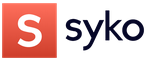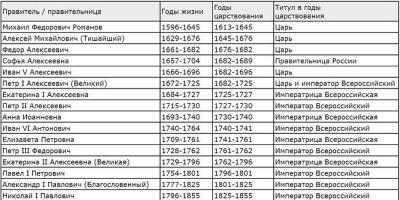This mod was inspired by a mouse made for WoW Cataclysm

1. The first step was in marking the angular cuts:


3. Unfortunately, I forgot to take a picture of the cuts as they turned out and already covered them with a cloth and made an approximate sketch from plasticine.

The brown fabric had to be removed, otherwise it turned out like in a nightmare, we replace it with black.
4. Next, I replaced the fabric with black and cast a skull and a blade from tin (I’ll tell you about how this is done later) on this moment I melt the sides around the edges

5. While everything is drying, you can touch up the sword and skull
 We make horns and sides
We make horns and sides
This process takes quite a lot of time, so patience is key here.
What we need:
1. Gypsum or alabaster
2. Water
3. Plasticine version of the model
4. Tin (I used POS-30 solder)
5. Well, additional containers for kneading, etc.

Step one. batch
I mixed alibaster with water at the rate of 7 grams (two full red corks) for 8 cubes of water. In terms of density, the mixture is like cement ... well, or melted ice cream.

step two
W fill out the form with a side. I applied everything with my finger because you won’t damage the plasticine and you won’t make bubbles.


Step Three
We put it on the battery and wait until the whole thing dries.

After an hour of drying, the form should be easily removed. We take it out and dry it without a bath for 2 hours (as a result, the whole drying takes about 3 hours. When everything dries, you will see wet and dry places on the form).

While everything is drying, let's start creating a more complex double shape for the horn.
We make a bunding of plasticine small sizes(perfect for this lego but i threw it out a long time ago

We fill with a solution and HALF!!! We drown our plasticine model.

We put on drying as well as a form with sides.

After an hour, remove the plasticine and make it higher than the rest of the model.

We take liquid soap and lubricate the dried form. Then we apply a layer of gypsum on top and dry again for an hour. Then remove the plasticine sides and continue drying.

After 2 hours, gently with your hands !!! NOT A TOOL!!! separate 2 halves

I left the whole thing overnight (not necessary)
The matter comes to thermal executions of forms. I put all the molds on the stove at 100 degrees until all the water comes out of the mold. (it is forbidden to pour into a wet mold, because the fumes will make holes and other defects in the tin).

If you bring a glass close to the hot mold, you can see how moisture from the molds condenses on it. While it is not poured.
It seems that everything has dried up, it is time to melt the metal !!!

As slag appears on the metal, we remove it. The most optimum temperature pouring is when the tin will be covered with a yellow film.

Pour the folded forms and after cooling, separate them and voila!


We cut off the edges and unnecessary metal and clean it where necessary.

A sword was poured into this form.

I put everything on a rodent in the end it turned out like this.
The good old "mouse" ... How much is connected with this, which has already become an integral attribute of any computer. This glorious manipulator is always subjected to unreasonable criticism when the iron hangs, it is always the mouse that pays for our failures in some toy. Why? Yes, because this device in most cases is the first to fall under hot hand. Who will kick and beat on the table, for example, a video card, if it does not pull the long-awaited Oblivion? That's it. The mouse has long become an unofficial, so to speak, “scapegoat”.
It recently became clear to me that the Lord sent me into this world not only so that I could raise a child, plant a tree and build a house, but also so that I would find a way to save the unfortunate woman! And this way is found! Let's do mouse modding!
List of required materials:
- Primer on plastic, black paint, varnish;
- Car air freshener;
- Super glue;
- Blue ;
- Insulating tape (Or heat shrink. Who is more convenient to use);
- Few wires;
- Cold welding;
- Fine skin (preferably Polish);
- Small diameter fan (To fit in the mouse);
- Double sided tape.
Since everyone has their own set of tools, we will not give it.
As the object of modding, a "rat" was chosen (a very fresh name for the manipulator - I liked it! note for the editor-in-chief) from the company "A4 Tech". And here, in fact, he himself.
First, removal top cover mouse and inspect the board for any flaws or ambiguities.
The modding object was not very successful in the sense that there is too little space inside. It will not work to mount in the inside of the mouse like this, from the tip. We'll have to strain the imagination, ingenuity and modder's manipulators. I mean hands.
After inspection inside the top cover of the mouse, it became clear that the task is seriously complicated ...
Let's put aside defeatist sentiments. Since he called himself a load, to say that his own shirt to the body is not worth it.
Let's start with a box of air fresheners.
All we need now from its content is a grid.
We apply it to our guinea pig and outline the outline with a marker.
The next step is to cut the hole.
As a small reminder: the cut line must be carefully processed with needle files and fine sandpaper. The main thing is that the mesh does not enter this hole too easily, but with a little effort.
Everything, on this work with the hole is finished. Ahead the following stage - implantation of the fan.
For my modding mockery, I chose Carlson, which previously cooled my 6600 GT series video camera.
But here's the problem - the fastening of the mouse buttons interfere with the installation of the fan, and very much. The problem is solved by the simplest and most in a radical way- cutting out the entire cooler that interferes with the installation at the root.
The next delicate moment: the parts of the main board also show resistance. It took me about two days to eliminate all the excess household. As a result, the fan stands like a native. Perhaps the most difficult stage of this modding.
Let me remind you that I attached the cooler with double-sided tape, and connected it to 5 volts and ground. The red wire is 5 volts, the black wires (there are two of them, and both are exactly the same) are ground.
Next up is lighting. 4 blue LEDs and a 100 ohm resistor were purchased. This was quite enough to drop the voltage from 5 to 3.8 volts, this will be just right for the normal operation of the lamps. All light sources were connected in parallel. The backlight is powered from the same red wire, and grounding is through the black one. I fixed the lights to the board with double-sided tape. Let it look a little rough, but it is reliable. Especially since you can't see anything from the outside anyway.
Before painting the mouse, it turned out that I had not yet returned the buttons to their place. And by that time the fasteners had already been cut off ...
The solution was found real, "muzhik": cold welding! I used her. But first I did some work with the buttons themselves, namely, I “shortened” their legs.
We are waiting for a day until the final hardening of welding. Then we paint our mouse, having previously degreased it with a solvent.
I remind you of the painting process: primer-paint-lacquer. Only this way, and nothing else.
- We lay the primer. We are waiting for it to dry. (In my case, this time period was about 20 minutes).
- Next - two coats of paint with an interval of 30 minutes. We are waiting for a day.
- The final touch is two coats of varnish. We dry 24 hours. The mouse is now ready for painting.
When painting, there is one main rule - the layers should not be too thin or too thick (Moreover, the latter is much worse). The second, no less important, rule is not to rush. I advise you to remember the old sayings about "hurry - you make people laugh", about "measure seven times" and the like.
Okay, it's all theory. Here's what I ended up with.
Now our mouse is almost ready for use, in the sense of operation.
Finally, we assemble and connect our mouse.
Final photos (Please do not be afraid of the red light coming from inside. It comes from the LED used by the mouse optics. There was no way to remove it, and, in fact, it doesn’t interfere much, on the contrary):
Rat at idle
Rat active
Happy Endo
Well, that's it, the mouse is ready. the main task, which I set in front of me, was completed - now, when my computer hangs, I vent my anger no longer on the mouse, as it used to be, but on something else. Because the fruit of one's own labors is many times more valuable than someone else's. Now the handles, the mouse squeezing, do not sweat like it is not clear what, but quite the opposite.
Somehow I bought a mouse for a laptop - it was just white, and laser light and kakras shone through the case. I saw a video on the Internet where they were mounted in a mouse - it’s very beautiful in the dark! So I decided to remake this mouse so that it glows. First I found the conclusions for power supply - I put a simple blue LED there, assembled it.
It was somehow boring just a blue LED. Therefore, I put two more LEDs of the same color (there were no others) and assembled a simple flasher on two LEDs - they blink in turn. I took the simplest circuit for it - a multivibrator with 2 transistors.

Then, having collected everything and having previously tested the work from the power supply, I installed the parts in the mouse. The whole modding took about 30 minutes.

The LEDs themselves were glued to the board with glue, and one more thing - the transistors were used by KT815.

Of course, this is the simplest modding, but just right for beginner radio amateurs. After mastering the microcontrollers, it will be possible to make LED effects more serious. Design author: Alexander Ivanov (sexzek).
Perhaps the easiest mouse modding option is to change its color. It is enough to take a can of paint to change the appearance of the desktop "rodent" beyond recognition in just a couple of minutes, and if you have artistic abilities, the surface of the mouse body can also be decorated with a picturesque miniature. However, this time we will not consider the issues of artistic painting of mice. This article is devoted to more sophisticated modifications, for the implementation of which you will need to disassemble the mouse and redo something inside it ...
Currently, both optical and optomechanical mice are used. The principles of operation of these types of manipulators have been repeatedly described 1 , so we will not touch on this topic in this article. In terms of modding capabilities, the type of manipulator you have at your disposal does not matter much: the modifications described below (with the exception of one) can be implemented in both types of devices.
So let's get started. First of all, you need to disconnect the mouse from the computer and disassemble it. Typically, a mouse body consists of two detachable parts - a base (on which a printed circuit board with microswitches, a movement registration sensor and the electronics necessary for its operation) and an upper part with movable button panels attached to it are installed (Fig. 1). The body parts can be fastened together either with screws (usually three or four) or with a combination of one or two screws and a pair of latches. The screw heads can simply be recessed into the base of the housing in which case they are immediately visible. If it is not possible to visually detect the location of the screws, then most likely their heads are hidden under the padded legs. In this case, using a sharp object, carefully separate the legs from the base (Fig. 2).

Rice. 1. Disassembled optomechanical mouse

Rice. 2. Sometimes the screw heads are hidden under the foot pads
Having unscrewed the screws, carefully remove the upper part of the case. If you have an optomechanical mouse, then before disassembling, do not forget to remove the ball from the manipulator.
1 See publication “Mice: the new generation chooses “optics”” in No. 12’2002.
"Blue-eyed" mouse
The easiest way to modify an optical mouse is to replace the optical sensor LED (for obvious reasons, for optomechanical models this action not applicable). This simple operation allows you to change the color of the sensor backlight. The vast majority of optical mice use a red LED as the light source necessary for the sensor to work. In order to make your mouse more original, you can replace the red LED with a blue one.
Before proceeding with the upgrade, you need to find the sensor backlight LED on printed circuit board. In some models of mice, it can be enclosed in a transparent or opaque plastic casing (Fig. 3), which must be carefully removed before soldering the LED (Fig. 4). As a replacement, it is necessary to select an LED, the dimensions and brightness of which correspond to the characteristics of the regular element otherwise the modified mouse will be inoperative.


Armed with a soldering iron, remove the standard LED and install a new one in its place (Fig. 5). Since the LED is a semiconductor device, polarity must be observed when installing it. After that, it makes sense to connect the mouse to the computer and make sure that the LED installed on the board is working. If no glow is observed when power is applied to the mouse, check the installation and polarity of the LED.

Rice. 5. View of the lower part of the mouse body before modification (top) and after
With a positive result, it remains only to install a plastic casing (if there was one) on the LED and assemble the mouse body.
Light in the window
A very effective result can be achieved by setting an additional backlight for the mouse. This will require one or more LEDs and a resistor.
Having disassembled the mouse, first of all you need to find comfortable spot to connect the power supply of additional "illumination". Typically, mice use universal printed circuit boards designed to assemble several different modifications of the manipulator. For this reason, on the board of almost any mouse there are free mounting holes, which are very convenient to use for connecting wires from an additional load.
The power (+ 5 V) necessary for the operation of the electronic components of the mouse is supplied via the interface cable. Often there is a label on the printed circuit board indicating the functions of the interface cable wires, and you can identify the ground wires and power rails by their color. If there is no such plate, you can ring the interface cable using a tester or multimeter and find the wires you are looking for, guided by the pinout diagram of the USB and PS / 2 connectors shown in fig. 6. After that, find the free mounting holes on the tracks corresponding to the "ground" and the power rail, and carefully solder the wires to them. In the example in fig. 7 for this purpose, empty mounting holes were suitable for installing a capacitor.


Now assemble a circuit of a LED and a resistor connected in series (Fig. 8). The resistor value (in ohms) can be calculated by dividing the supply voltage (5V) by the operating current of the LED being used, expressed in amps. For example, for an LED with an operating current of 20 mA, you will need a 250 ohm resistor (5 / 0.02 \u003d 250). If one LED does not provide the proper illumination efficiency, you can connect one or two more in parallel with it (Fig. 9) in this case, install a resistor with a lower rating. It should also be borne in mind that the brightness of the glow of LEDs of different colors with the same amount of current flowing through them will vary significantly. For example, if you need to connect blue and red LEDs together, then in order to ensure the same brightness of their glow, you will need to include an additional resistor (R2) with a nominal value of about 200 Ohms in the circuit (Fig. 10).



After installing the LEDs inside the case and connecting the wires to them from the power bus (Fig. 11), check the operation of the circuit (and at the same time the mouse). If everything works, you can proceed to the second stage of modification. The challenge is to make the spectacular glow visible from the outside. If there are transparent or translucent elements or inserts in the mouse case, there are no problems. But if a mouse with a completely opaque body was chosen for modification, it will have to be finalized.

Rice. 11. Two LEDs installed in the mouse body
The easiest option drill into the mouse body round hole and glue the LED into it from the inside. You can do otherwise: drill several holes of small diameter on the side and / or top of the mouse body, through which the light from the LEDs located inside will be visible (Fig. 12). These holes can be arranged as geometric figure or the letters in a dark room, it will look very impressive.


Experienced modders can be offered a more complex and, perhaps, the most spectacular option. Cut out a window in the mouse body rectangular, round or freeform. Then, from a transparent or translucent plastic, cut out an insert that matches the shape of this window, and carefully glue it into the case. The illumination of such a window looks very impressive when combined with two LEDs of different colors - for example, red and blue.
The wind is at hand
now it is hardly possible to reliably find out which of the modders was the first to come up with the idea to equip the mouse with a palm blowing system. Despite the fact that the benefits of such an add-on are very doubtful, this modification has become very popular, and moreover, at present, such a solution has already been implemented in some mass-produced manipulators (for example, in the Xenix Optical Wheel Mouse model). So if on a hot summer day you feel that a light breeze really does not interfere with your palm, then the modification described below is for you.
Unfortunately, not every mouse is suitable for this modification: even a small fan requires quite a lot of space for installation. Therefore, before proceeding further, you should evaluate the amount of free space available in the mouse case and make sure that the fan you choose will fit there.
The main element of the improvised cooling system is a miniature fan powered by 5 V. You can use a ready-made fan of a small diameter (Fig. 13), but most fans used in a PC cooling system are designed to operate on 12 V while in a mouse you have to rely solely on the 5-volt power rail. 5V fans can be removed from old video adapters and motherboards with active chipset cooling.

If you couldn’t find a ready-made fan of suitable sizes, you can make it yourself. To do this, you need a miniature electric motor powered by a voltage of 5 V, for example, removed from an obsolete optical drive (Fig. 14).

A piece of thin plastic is suitable for making a fan impeller. Mark the center on the workpiece, draw a circle of the desired diameter and carefully cut it out. Then make a hole in the center of such a diameter that the workpiece fits onto the motor shaft with some difficulty (Fig. 15).

Rice. 15. Blank for the manufacture of the fan impeller
Divide the cut circle with lines into four sectors of equal size (in principle, the number of blades can be increased to six or even eight, but the impeller manufacturing process in this case will require extraordinary skill) and make neat cuts along these lines that do not reach 2-3 mm to the center circle (Fig. 16).

Now you need to give the blades a curved profile. Slightly warming up the sector of the workpiece over the flame of a candle or spirit lamp, achieve softening of the plastic and, using tweezers, bend the edges of the blade at a small angle relative to the plane of the workpiece. Cooling down, the workpiece will harden; at the same time, the blades will retain the shape given to them (Fig. 17). It is more convenient to perform this operation in stages, processing each blade separately.

Now put the finished impeller on the motor axle and fix it with a drop of glue homemade fan ready (Fig. 18).

Connect the power wires to the motor and solder them to the printed circuit board (how to find the power rail is described in the previous section). To be able to turn off the fan, the mouse cooling system can be supplemented with a miniature switch that opens the motor power circuit (Fig. 19). In the one shown in Fig. In example 20, a small-sized slide switch was used. In order to bring its lever out, a small rectangular hole had to be made in the side of the case.

Rice. 19. The assembled circuit from the fan with the switch is connected to the printed circuit board
In order for the fan to be able to successfully perform its function, it is necessary to make holes in the mouse case for free air circulation. The location, shape, diameter and number of these holes depend on the location of the fan and your imagination. It is also worth providing holes for air intake on the side or bottom panel of the case. True, you should not get too carried away from a large number holes made, the body of the mouse may lose strength.
You can fix the fan inside the mouse case using glue or double-sided self-adhesive material used to fix wall hooks (the foam base will also act as a damper that absorbs the vibration of a running engine). Depending on the features of the mouse being modified and the design of the existing fan, it can be attached either to the bottom (see Fig. 20) or to the top of the case (Fig. 21).


on the top of the body
Important Notes
keep in mind that the additional electrical load will increase the current drawn by the mouse (typically 100 mA). According to current standards, the maximum value of the current consumed when connected to the USB ports of a computer or an active USB hub should not exceed 500 mA which is more than enough for additional LEDs, and even for a fan motor. However, if the mouse is connected through a hub that does not have external source power supply (for example, built into a keyboard), then the current limit can be as low as 100 mA per port. Do not connect a modified mouse to these USB ports.
Before switching on the modified device for the first time, carefully check the correctness and reliability of the installation. installed elements and make sure that they do not interfere with the normal operation of the manipulator's regular components (displacement sensors, buttons, etc.)!